2025-02-10
Jenkins로 CI/CD 구축하기 (2)
CI/CD 구축 (2)

Jenkins로 CI/CD 구축하기 (2)

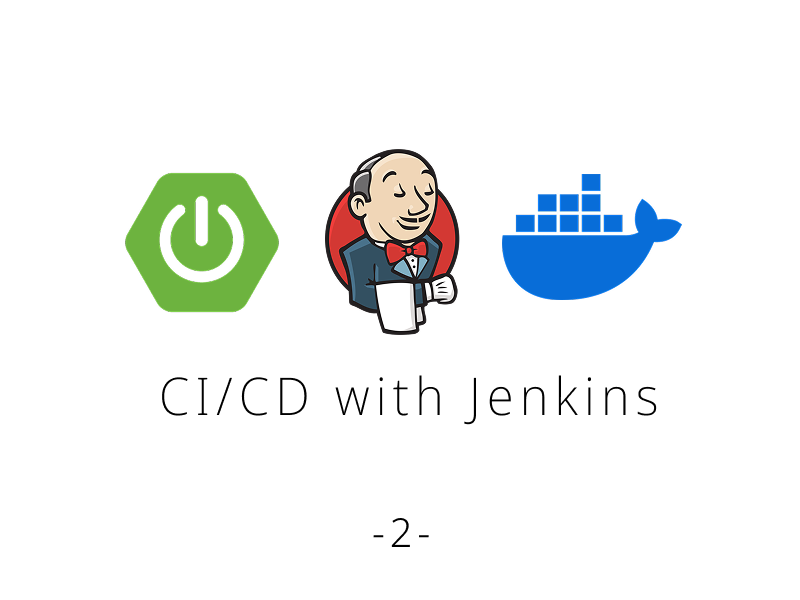
메인 브랜치로 머지 → Webhook 전달 → Docker 이미지 빌드 → Docker Hub에 푸시 → 결과 알림
브라우저에서 ec2 public ip에 8080 포트로 jenkins 서버에 접속한다.
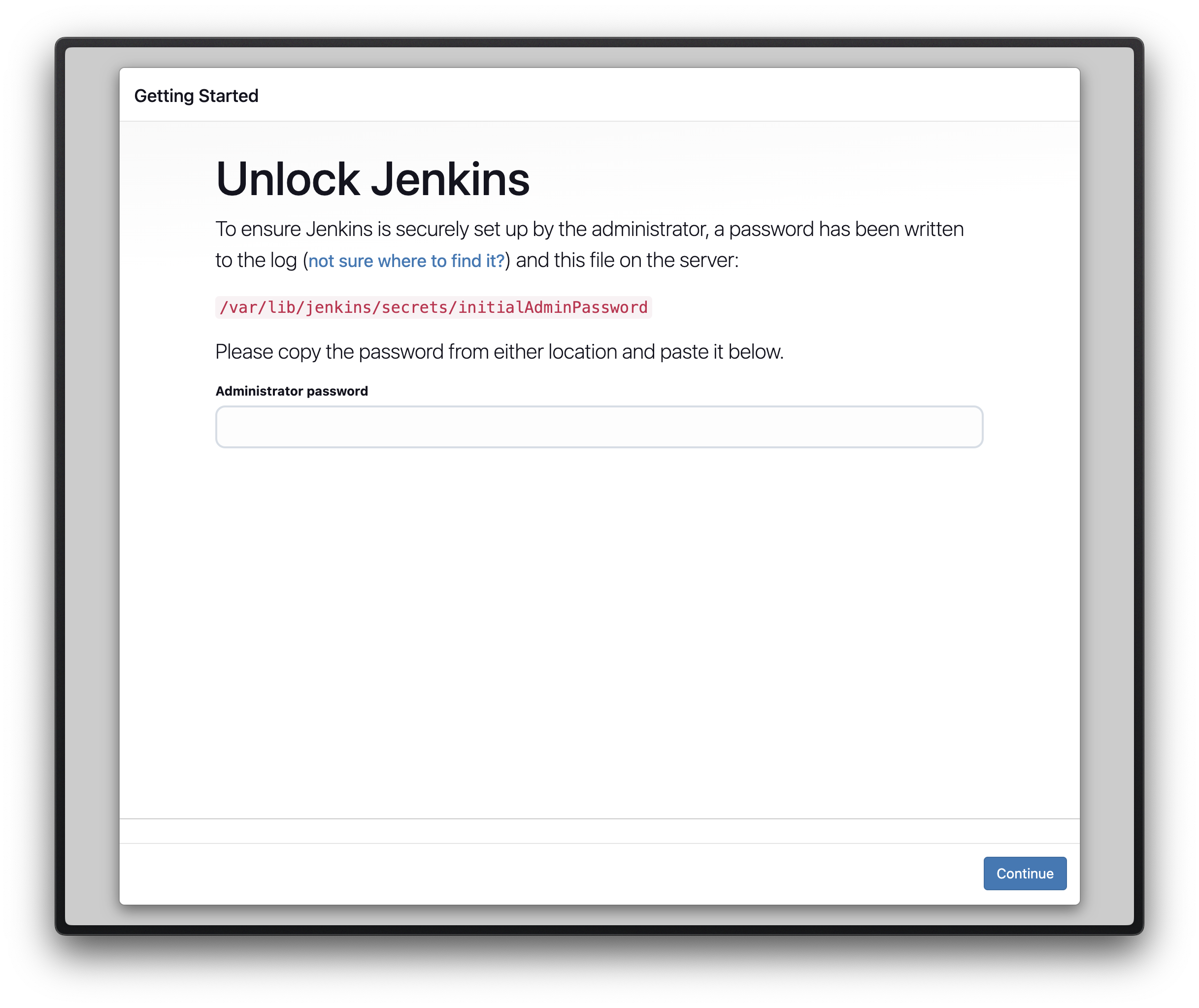
sudo cat /var/lib/jenkins/secrets/initialAdminPassword명령어를 통해 출력된 admin 비밀번호로 로그인이 가능하다.
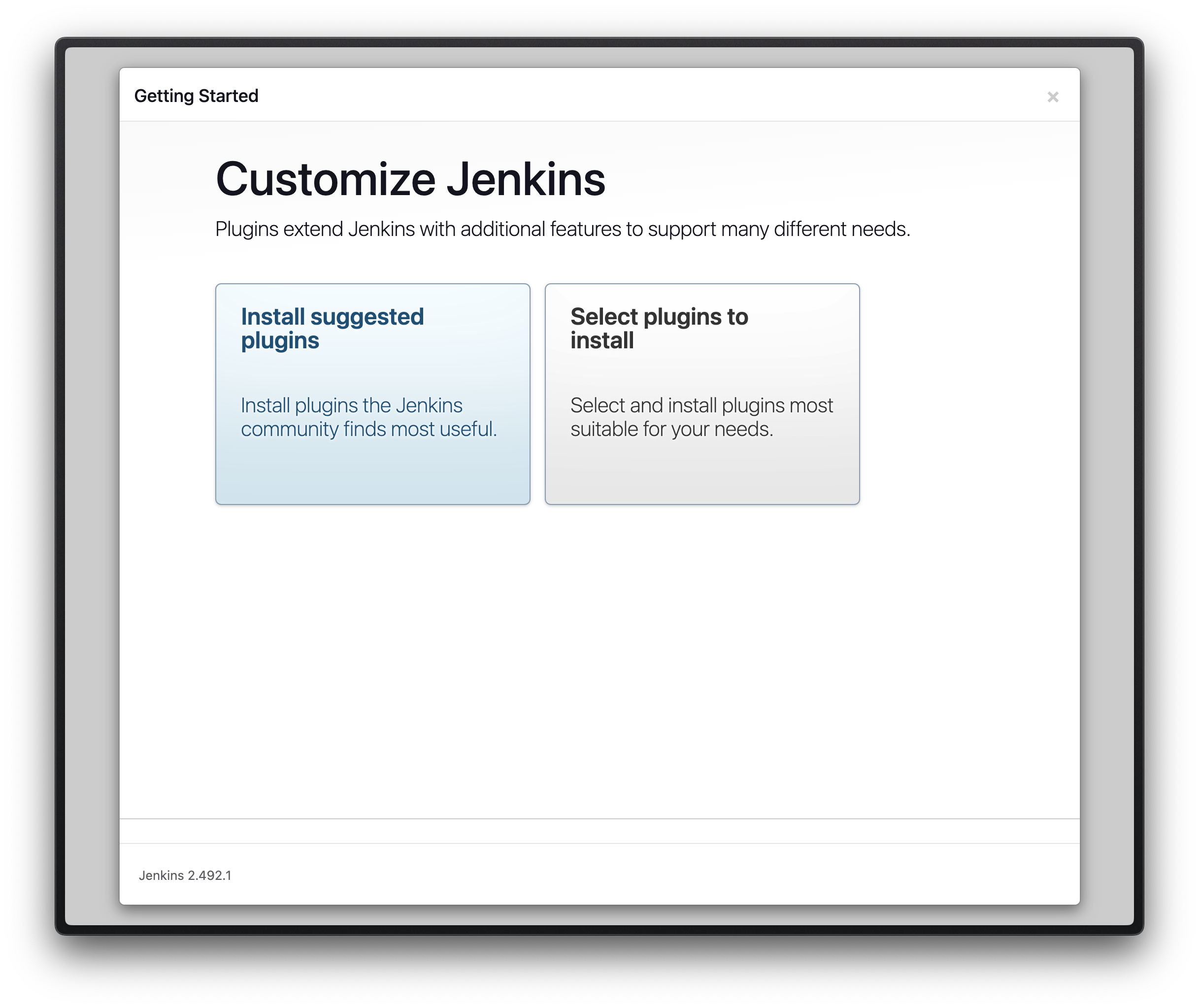
Settings > Developer Settings > Personal access tokens (classic) > Generate new token (classic)
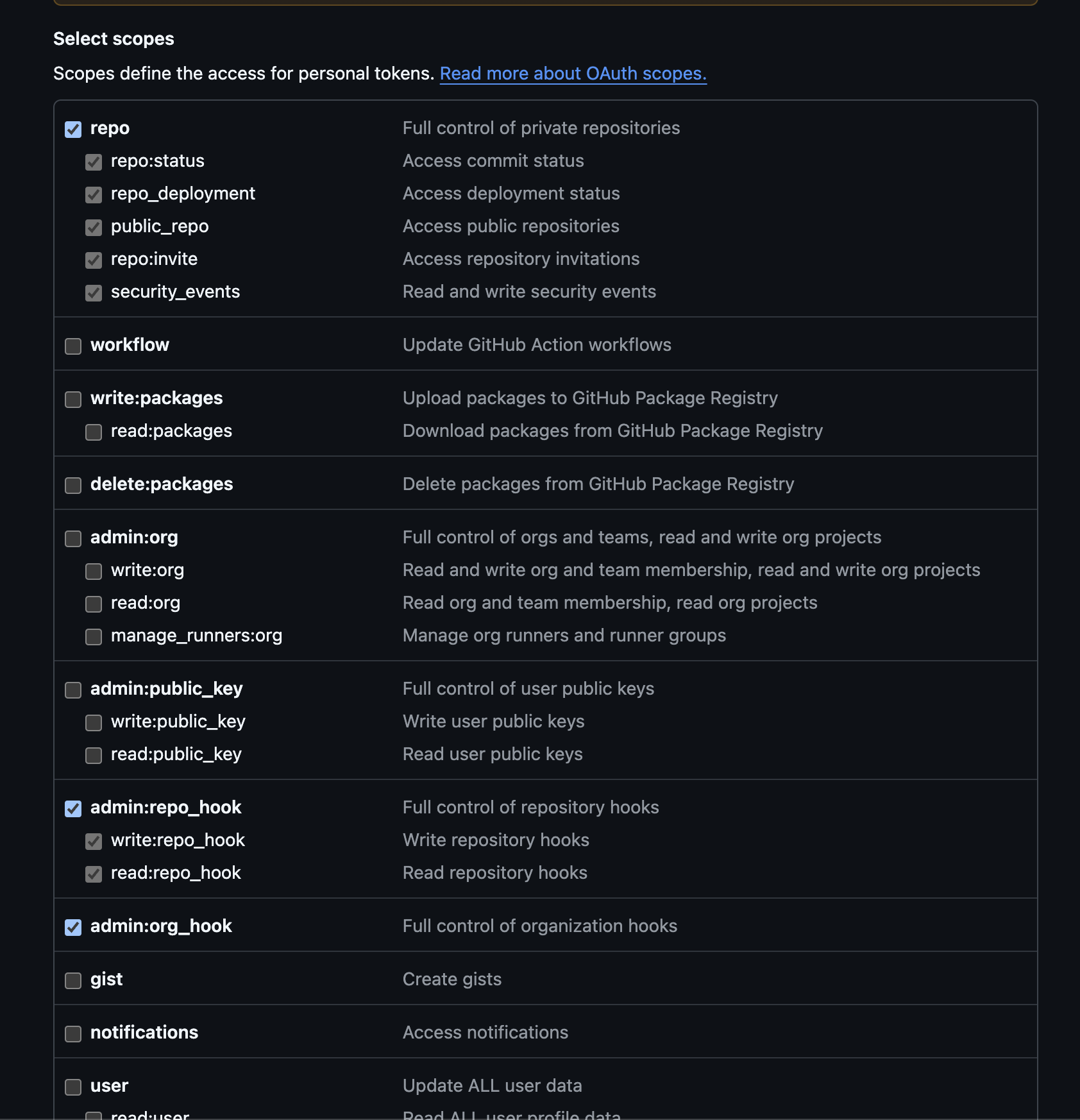
jenkins 관리 > Credentials > System > Glabal credentials > Add Credentials
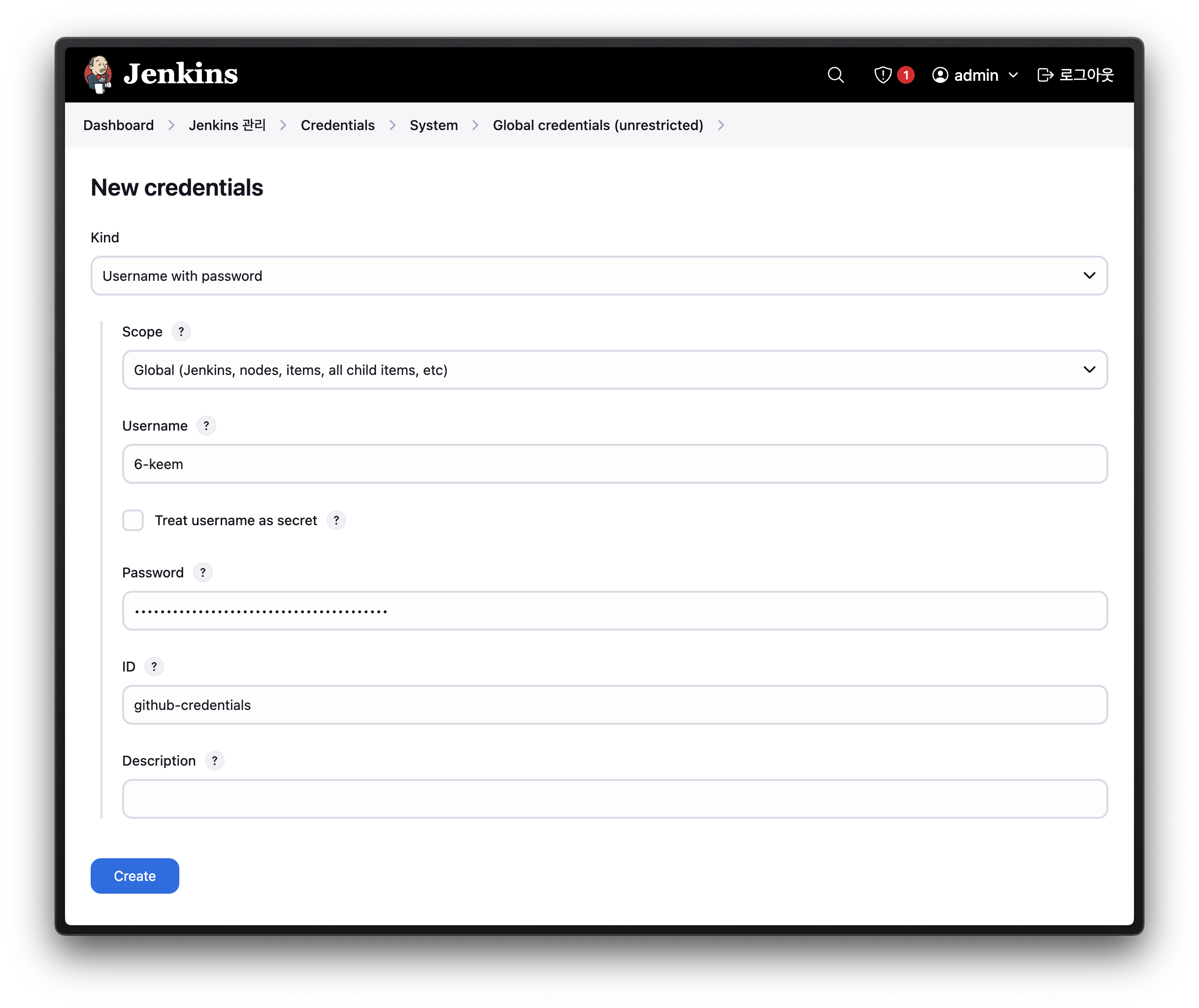
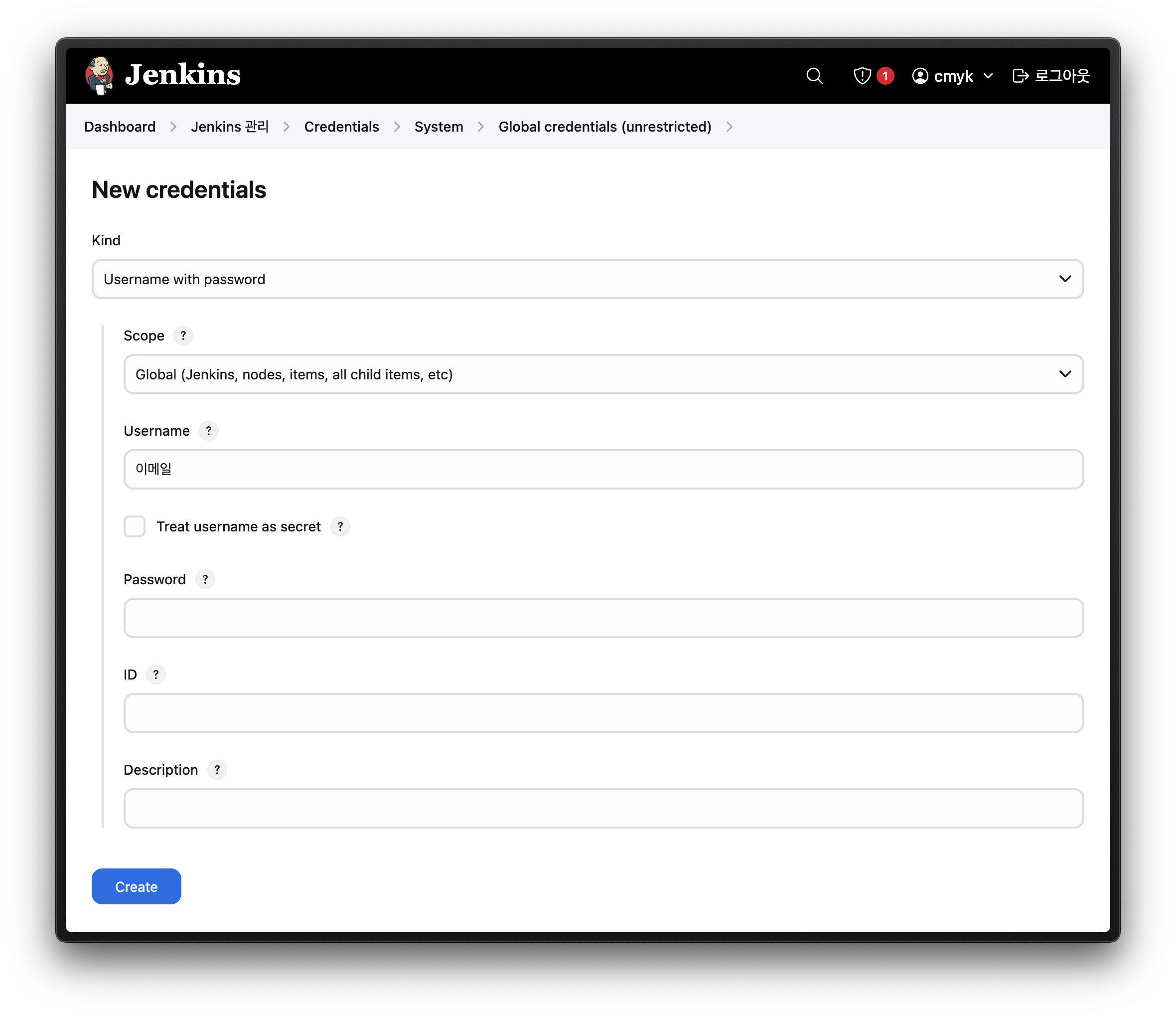
GitHub API Plugin
Generic Integration
Generic Webhook Trigger
SSH Agent Plugin
Docker
Docker Pipeline
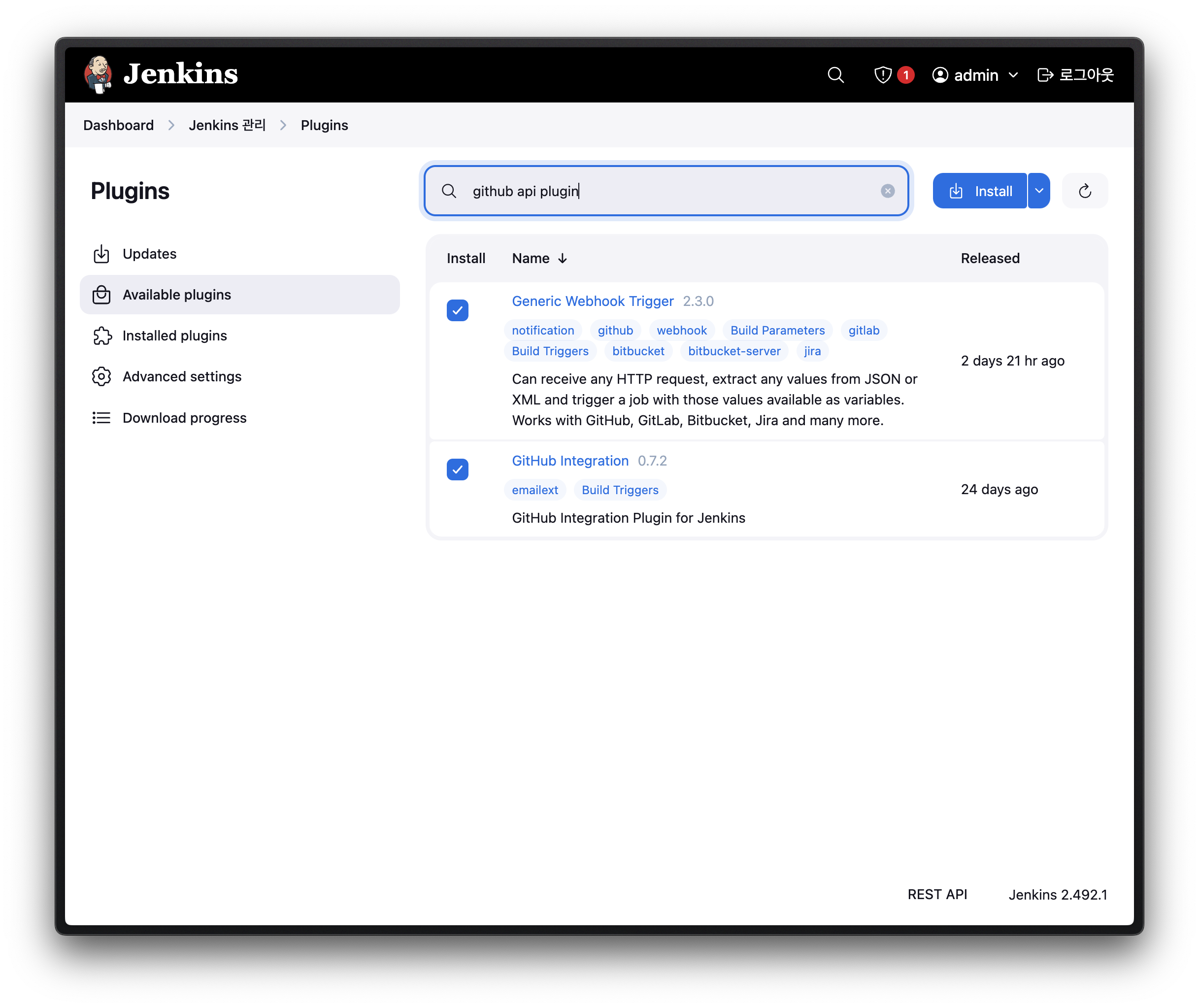 | 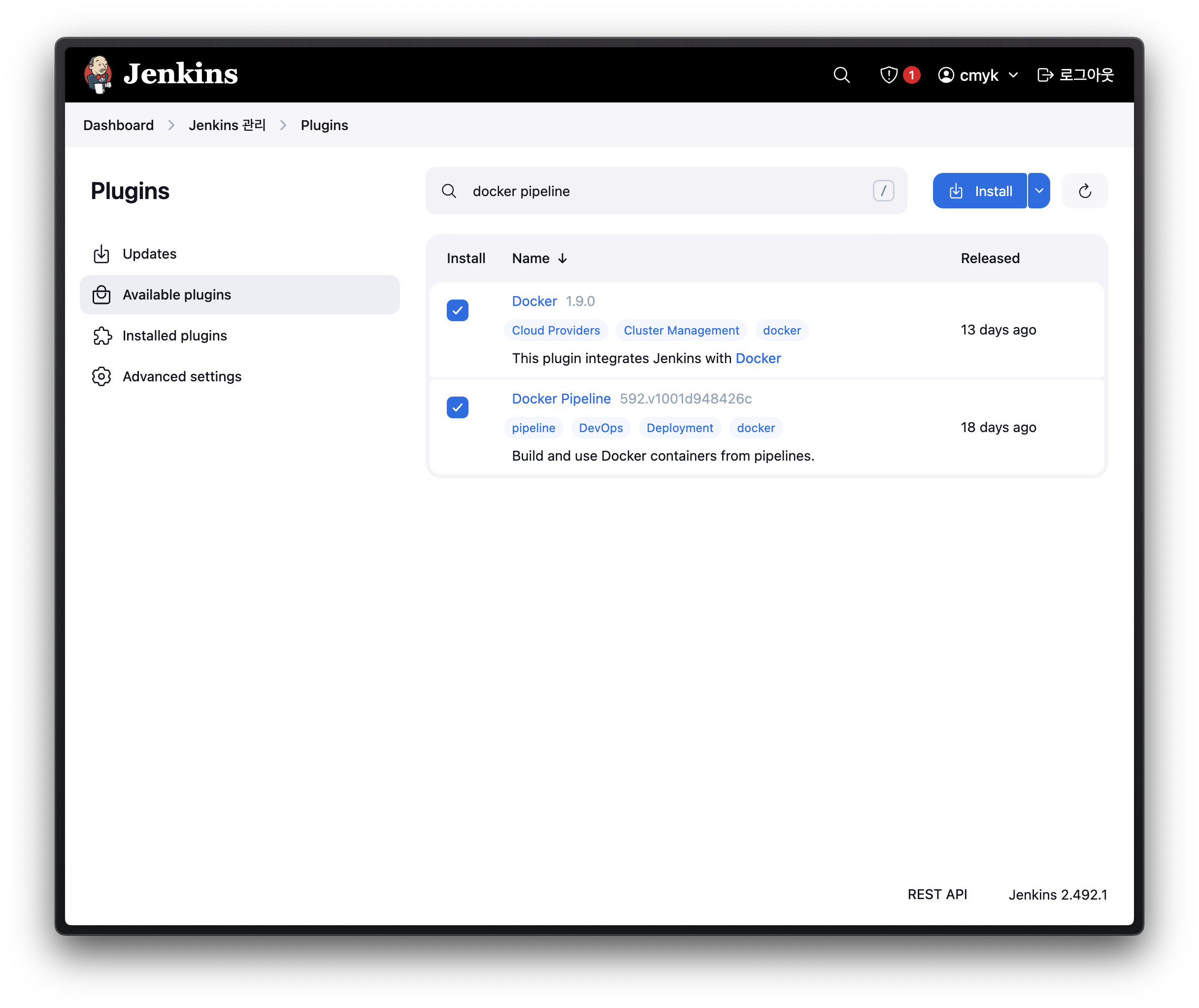 |
|---|
Settings > Webhooks > Add webhook
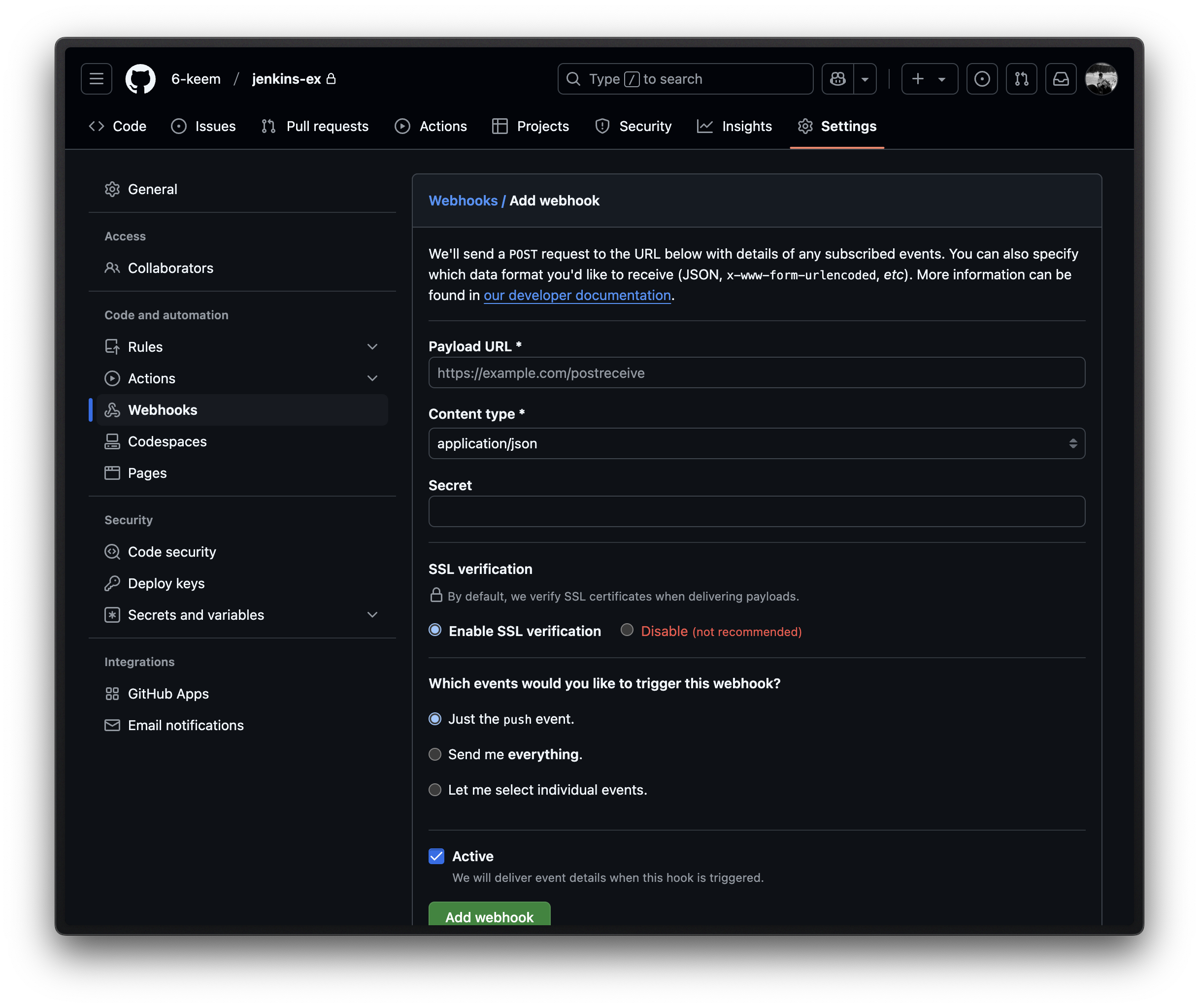
Payload URL 예시 - http://0.0.0.0:8080/github-webhook/ (jenkins 주소)
new items > pipeline
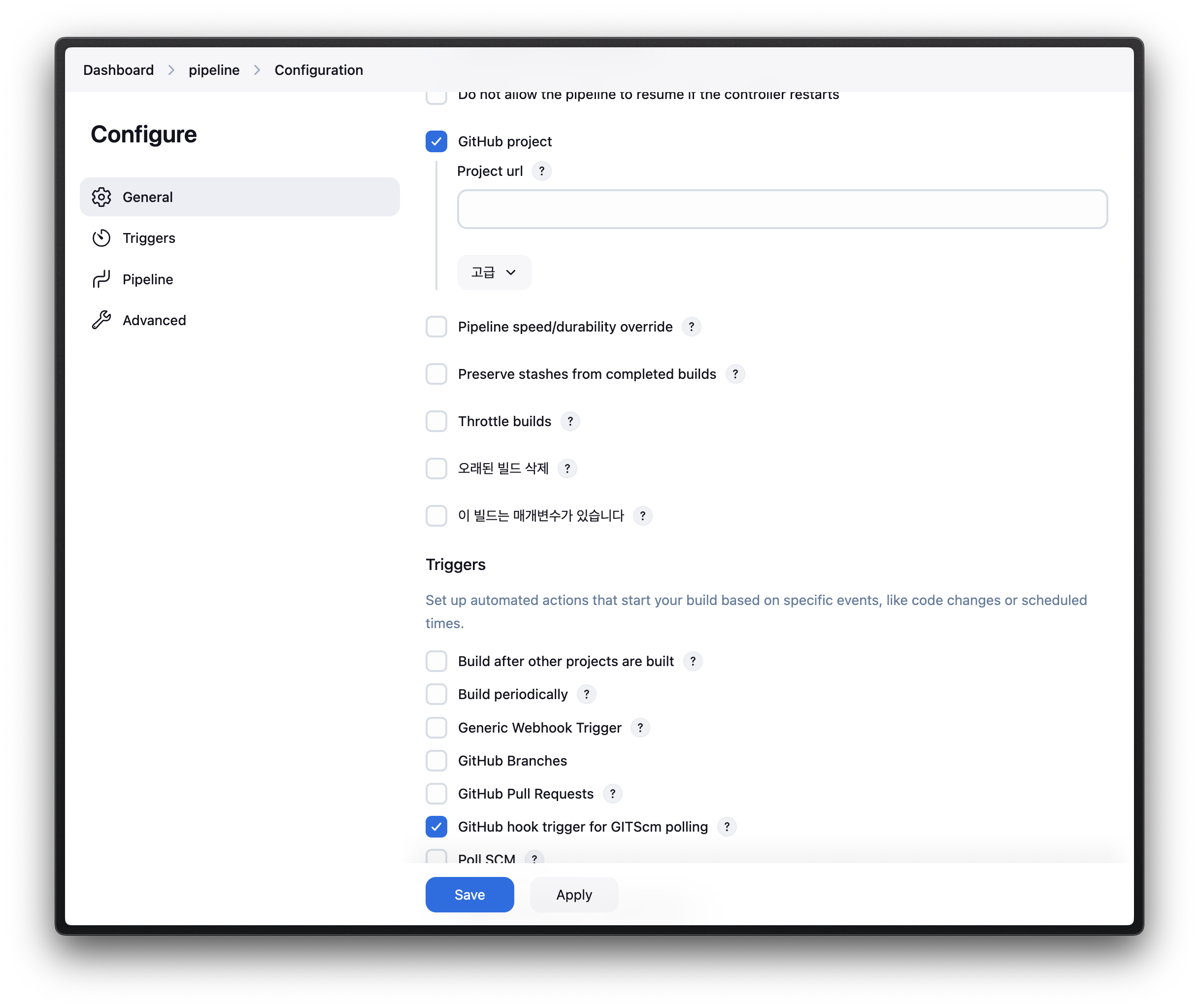 | 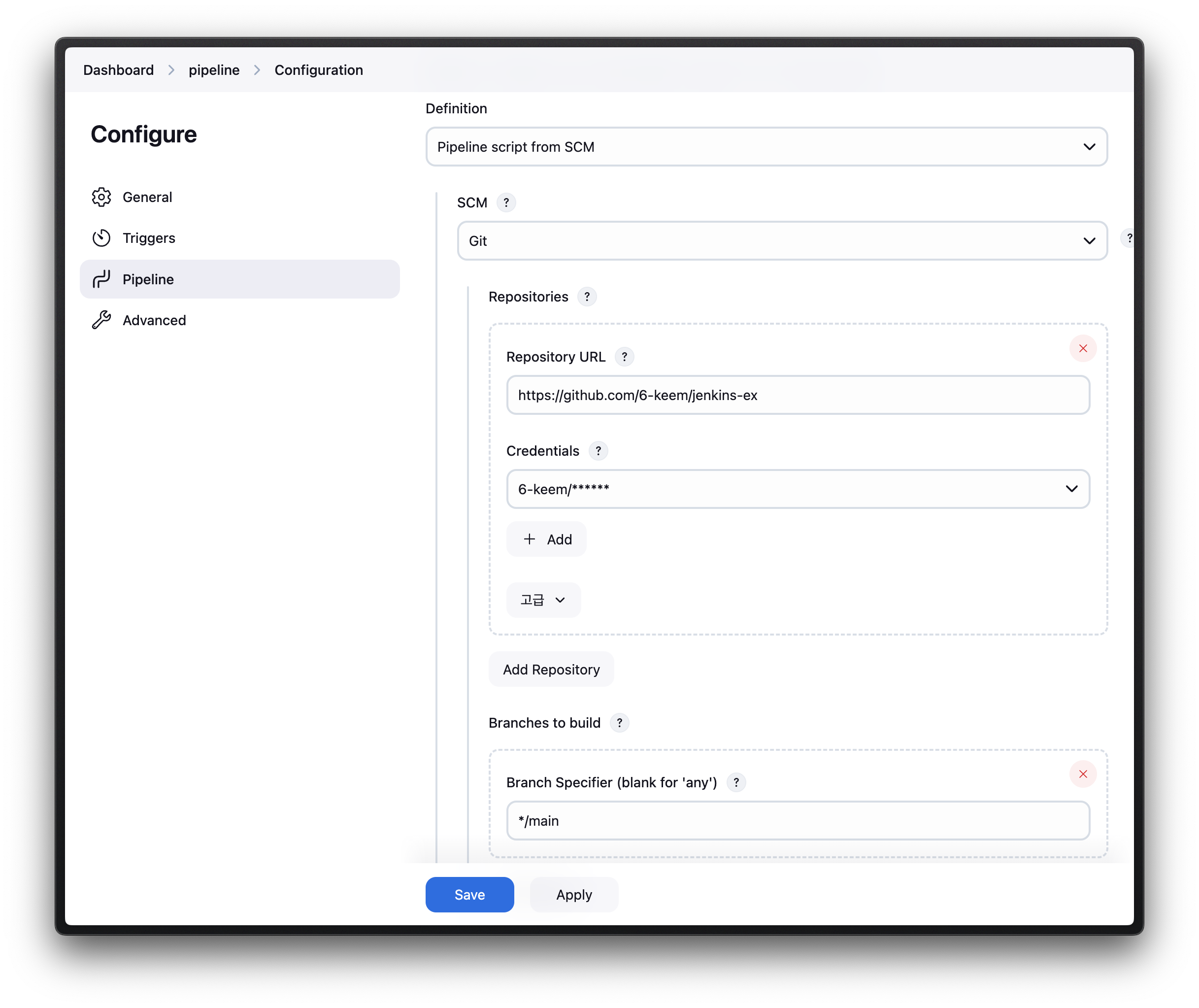 |
|---|
사진과 같이 선택하고 GitHub 레포지토리 URL을 넣으면 된다.
pipeline {
agent any
environment {
JAVA_HOME = "/usr/lib/jvm/java-17-amazon-corretto"
GRADLE_HOME = "/opt/gradle/gradle-8.12"
PATH = "${JAVA_HOME}/bin:${GRADLE_HOME}/bin:${env.PATH}"
IMAGE_NAME = "도커 닉네임/생성할 이미지 이름"
}
triggers {
githubPush()
}
stages {
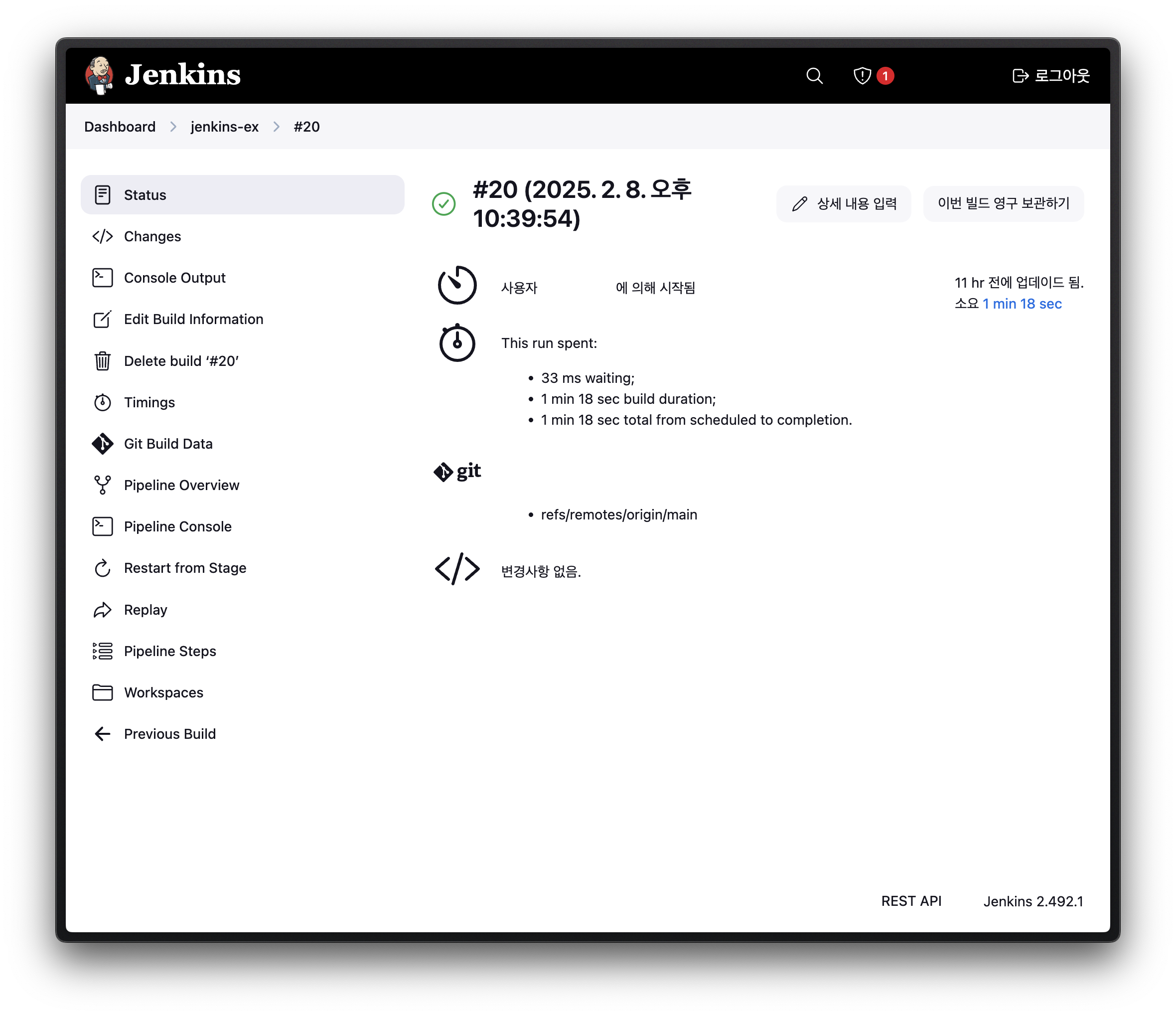 | 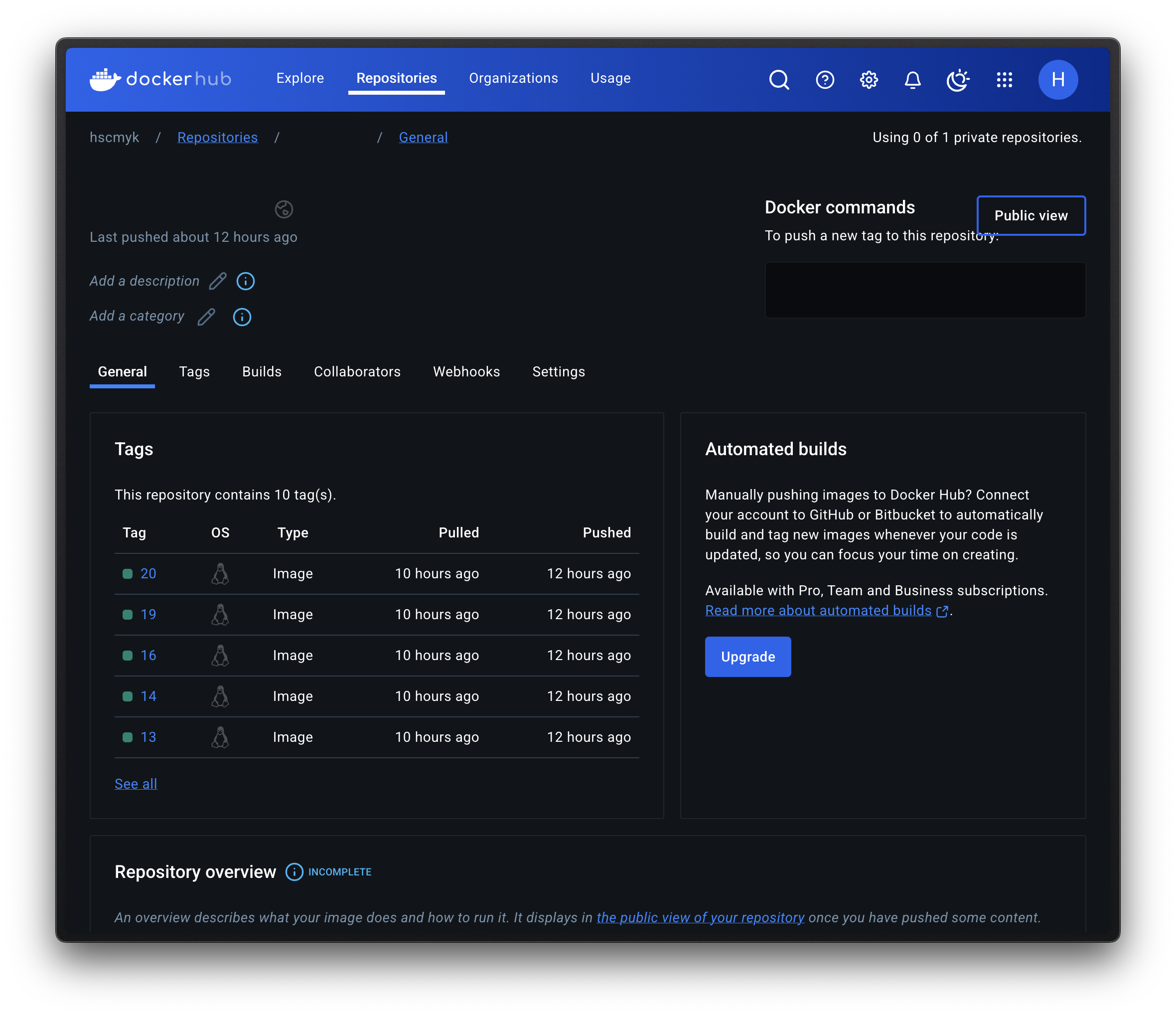 |
|---|
main 브랜치에 머지되면 이미지 빌드를 수행하고 Docker Hub에 업로드 되는 것을 볼 수 있다.